Share Microsoft Outlook Calendar with other systems
In our previous session, we learned how to Install and configure WebDAV in Windows IIS. Here we learn to share our Outlook Calendar with others through WebDAV. The sharing of the calendar can be done either by a local network or by a public network like an HTTP protocol or FTP protocol. The following steps can be processed to share our outlook calendar.
1. Select the calendar which you want to share and then select Home -> Publish Online -> Publish to WebDAV Server. The following window will appear.
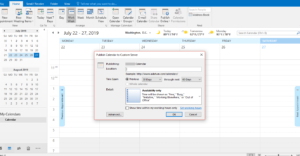
2. Select the Advanced button from Publish Calendar to Custom Server window and uncheck Update this calendar with the server’s recommended frequency of update frequency section. Also, select Automatic uploads: Upload update periodically from Upload Method. This option helps to update the calendar when you click on the Send and Receive button of outlook.
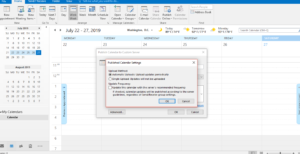
3. Enter the IP Number with Port Number or hostname of the server in the Location field and select Full Details from Detail section of Publish Calendar to Custom Server window. In our case, we have entered the location with IP address and 8085 as a port number.
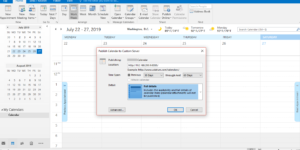
4. Click OK and enter the username and password of your windows network to publish and share your calendar.
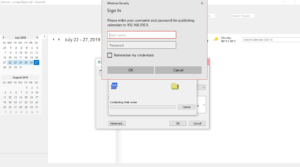
5. On completion of uploading the calender to the WebDAV server, you will be asked to Send a Sharing invitation and you can send the same to whom you want to share your calendar.
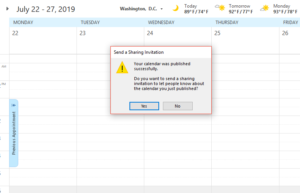
6. The invitee will receive an email with your calendar and when he click on Subscribe to this Calendar, the shared calendar will be added to his outlook calendar. Or he can add a calendar by Home->Open Calendar-> From Internet. Enter the calendar path as given in the example of the New Internet Calendar Subscription window.

This is a bidirectional replicated calendar and whatever the changes you make in this calendar will be reflected in all shared calendars.

Leave a Reply